VLC Media Player is complete software program, not just a media player. VLC has a method for converting FLV, AVI, and other video files to MP3 format. The steps are simple and it is quite useful when creating unique media files for applications when MP3 files need to be created by extracted audio from video files.
Start by opening VLC Media Player on your system. You can download the media player from the official website if you do not have it installed yet on your system.
Go to Media > Convert/Save. This opens the dialog box in which the file to be converted can be easily selected. Notice that the media can be converted from a hard drive file, network, removable media, or a Capture Device.
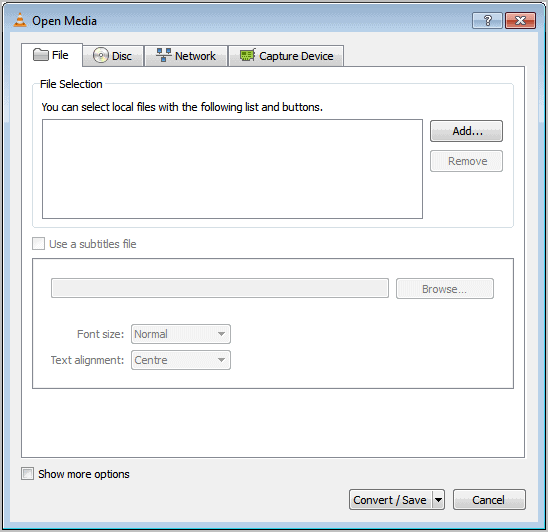
Select the desired file that needs to be converted to MP3 format with a click on the Add button. Click Convert/Save as the next step. This opens a new dialog box for Stream Output. The option “File” needs to then be checked and click “Browse” and this will save the file locally. It may be necessary to create and name a new file, in fact, it is recommended so that it can be easily found later or if multiple files need to be converted. This just makes things more convenient. The file will be saved with the file name. Notice that a “.ps” extension is automatically appended to the file name:
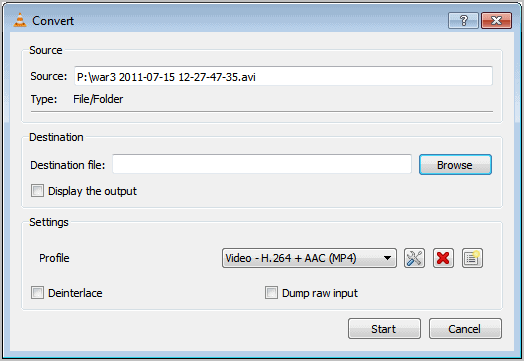
The “.ps” appendix will have to be changed in order to save the file as an MP3. Just substitute the “.ps” extension with a “.mp3?” extension.
Please note that you can enter the name plus the .mp3 file extension so that .ps is not appended automatically. It is recommended to to that. Go to the Settings section of the Convert dialog box to open the Profile drop down menu. Here, the format can be selected. In this case, the desired format is MP3. Select MP3 encoding.
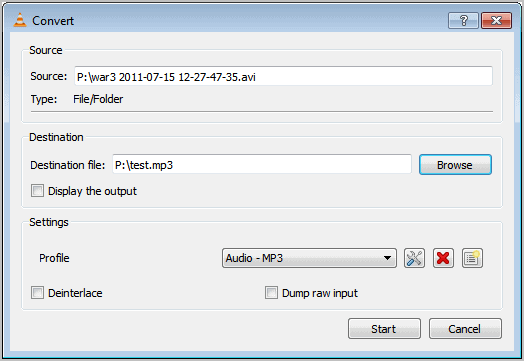
At last, the final step, click Start and allow the data to stream then save. The MP3 file can now be opened and used as seen fit. There should be a clear audio extraction from the chosen video file.
Since this method can be easily used with any video file type and converted to any audio file format, this is a very versatile tool for creating media extensions that can be added to presentations or used for creating videos with any custom style.
The files created can be easily used interchangeably with any media software or media player utilities and devices and can be saved to any media source. Naturally, if it is important, be sure to back the files up to external removable memory. This will ensure that the files can be recalled at any time in the event that a System Restore is necessary at an inconvenient time during media creation. These files will be lost during any kind of rollback or restoration if they are not backed up on external removable media.
The best media backup source would be an external hard drive, such as is recommended for backups. Backing up files and applications to CD's and DVD's is unreliable in general and usually results in an incomplete backup where certain files are missed and cannot be recalled.


No comments:
Post a Comment
Thanks for your valuable feedback.